Frequently asked questions
How are licenses used?
The HSM Performance Pack license is bound to a specific Mastercam HASP. You can see the enabled Mastercam HASP in the HSM Performance Pack about dialog. You need a license file to be able to run HSM Performance Pack. It is recommended that you copy the license file to the HSM Performance Pack installation folder so all users on the PC have access to it. HSM Performance Pack will automatically ask for the license file when it is run for the first time. You can hereafter select a new license file from the about dialog.
 HSM Performance Pack about dialog.
HSM Performance Pack about dialog.The Adaptive Clearing for Mastercam product has been discontinued. HSM Performance pack has a strategy with similar machining approach called Constant Cut.
What is a floating license?
CIMCO License Manager must be used for floating license support. A floating license cannot be used directly with HSM Performance Pack. CIMCO License Manager installer is a single executable available for download from the primary download page. CIMCO License Manager supports Windows NT, Windows 2000, Windows XP, Windows Server 2003, Windows Vista, Windows 7, Windows 8 and Windows 10.
When using a floating license HSM Performance Pack will automatically “check out” a floating license from the installed license manager when it is first run. The license will be released again when Mastercam is closed. However, you can manually release the license by selecting “Release Floating License” from the main menu.
What is CIMCO License Manager?
CIMCO License Manager is a generic license manager which provides support for floating licenses on a local area network. The license manager requires a floating license. Only permanent licenses for Mastercam NetHASPs are issued as floating licenses. You must be an administrator to install the license manager. The license manager will automatically install itself as a Windows service. Any error messages are written to the Windows application event log with source CIMCO License Manager.
The license manager uses port 4444 (TCP) and port 4445 (UDP). You must run the license manager on a host for which these ports are not occupied by other applications. The license manager will not run properly if either port is in use by another application. Any active firewalls must be configured to allow the license manager to use these ports.
Running instances of HSM Performance Pack will automatically choose the first license manager found on the local network. However, if you have a DNS running on your network you can add an alias “cimcolm” for the host running the license manager. Clients will automatically prefer the “cimcolm” host to other hosts running the license manager. CIMCO License Manager does not support multiple subnets at the moment.
I have replaced my HASP - what now?
Please contact your reseller if you have replaced your Mastercam HASP to which an HSM Performance Pack was bound and we will issue a new HSM Performance Pack license for the new Mastercam HASP. For customers on HSM Performance Pack maintenance this is normally free of charge otherwise a small fee may be charged.
How do I install HSM Performance Pack?
You need to be an administrator to install HSM Performance Pack for Mastercam. The HSM Performance Pack installer consists of a single executable. HSM Performance Pack will be installed in a folder called “HSM Performance Pack for Mastercam” in the Windows programs folders by default. It is recommended that you install HSM Performance Pack in the default folder to avoid installation problems. It is highly recommended that you close all running instances of Mastercam and any other installation in progress to avoid installation problems.
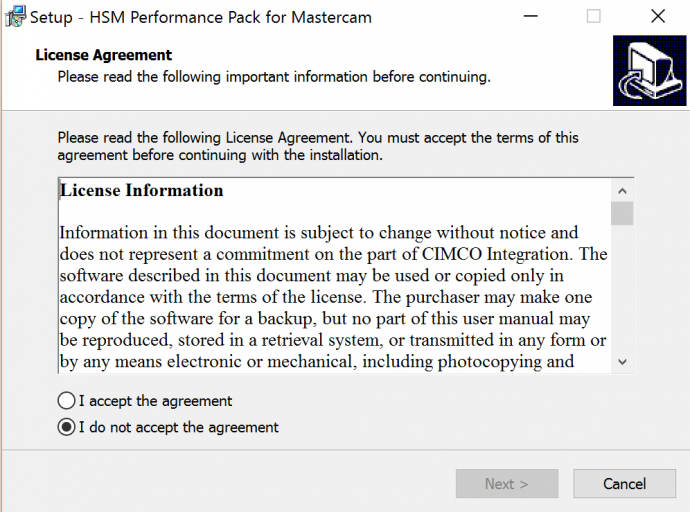
HSM Performance Pack installer.
HSM Performance Pack will automatically detect the appropriate installation folders of Mastercam and install the HSM Performance Pack C-hook. If you update/install Mastercam hereafter you can manually run the repair utility found in the HSM Performance Pack installation folder to reinstall the C-hook. It is not recommended that you try to install the C-hook manually due to potential compatibility issues between different versions of Mastercam/HSM Performance Pack.
You cannot use HSM Performance Pack 2018 and ealier versions simultaneously for the same version of Mastercam. The last installed version of HSM Performance Pack will be used. HSM Performance Pack 2018 supports side-by-side installation with HSM Performance Pack 2/3 so you can continue to use HSM Performance Pack 2/3 with Mastercam v9 and Mastercam X if required.
How can I manually install HSM Performance Pack
The HSM Performance Pack installation or the repair utility found in the installation folder will automatically detect Mastercam 2018 or later and install the appropriate C-hook. You can also install the C-hook manually if required but this it is generally not recommended.
For Mastercam 2018 you need to copy the file hsmmc2018_x64.dll into the X C-hook folder and rename it to hsm.dll. You can always run the repair utility if you need to return to the standard installation.
When does my Maintenance period expire?
You can run all versions of HSM Performance Pack released before the expiration of your maintenance period. The end of the maintenance period is listed in the HSM Performance Pack about dialog. You will get a warning when your maintenance is going to expire. Maintenance always expires at the end of a month.
How do I set up a HSM Performance Pack toolbar in Mastercam?
Please see the Installation Guide.
How do I get updates?
Updates will be made available in the download section on this website. Please make sure to check for new updates on a regular basis. You should already have received information on how to download updates for HSM Performance Pack. You can configure HSM Performance Pack to check for new updates automcatically in the preferences. You can also manually check for new updates by choosing “Check for Update” from the HSM Performance Pack Support menu.
Alternatively, you can subscribe to the news RSS feed to get notifications when new versions are available. Both Internet Explorer and Firefox supports RSS feeds directly. Your e-mail client may also support RSS feeds.
How do I get support?
For support please contact your local reseller or CIMCO directly.
Why use Windows 64-bit?
HSM Performance Pack can fully utilize Windows 64-bit during toolpath generation. Running under Windows 64-bit is recommended since more memory will be available for the toolpath calculation which will allow you to run bigger jobs and potentially also reduce calculation time for large jobs since HSM Performance Pack can avoid entering the memory conservation mode.
Can HSM Performance Pack do backplot and verification?
HSM Performance pack does not include its own backplot and verification engine. Instead, engines provided by Mastercam can be used.
How do I enable the Arc fitting filter?
HSM Performance Pack includes its own arc fitting filter. The filter is always disabled by default. You can enable it from the main HSMPP menu under Options -> Use integrated arc filter. The new filter is very fast and tries to align points in the toolpath for the best surface quality. For finishing toolpath the arc fitting tolerance should normally be set to the machining tolerance. HSMPP will write in the generation log whenever the Mastercam or the HSMPP filter is active.
The arc filter is very fast and will often reduce your total calculation time by a factor 2 or more. The filter carefully tries to fit arcs for superior toolpath quality. However, the filter will not fit linear motion to the same degree as the Mastercam filter does because this can result in visible facets on the part. If you want to avoid close linear points in the toolpath you should likely just loosen the machining tolerance.
How do I use the post processor to generate setup sheets?
HSM Performance Pack writes NCI parameters into the NCI data for the operation when it is regenerated. You can use these values from the post processor to generate setup sheets and to trigger specific behavior in the NC program.
The setup sheet X+ developed by GMCCS supports HSM Performance Pack. You can get it at http://gmccs.de/index.php?page=mastercam_xplus.htm.
HSM Performance Pack allocated the NCI parameter range from 30800 to 30999. The parameters listed below are currently in use.
| Parameter | Description | Version |
| 30800 | HSM string identifying HSM Performance Pack. | 3.0.58 |
| 30801 | HSM Performance Pack revision number. | 3.0.58 |
| 30820 | Machining strategy string identifier. | 3.0.58 |
| 30821 | Machining tolerance. | 3.0.58 |
| 30822 | Radial stock to leave. | 3.0.58 |
| 30823 | Axial stock to leave. | 3.0.58 |
| 30824 | Machining strategy number identifier. | 4.0.1 |
| 30830 | Clearance height. | 3.0.58 |
| 30831 | Absolute clearance height. | 3.0.58 |
| 30832 | Retract height. | 3.0.58 |
| 30833 | Absolute retract height. | 3.0.58 |
| 30840 | Maximum stepdown if defined. | 3.0.58 |
| 30841 | Maximum stepover if defined. | 3.0.58 |
How do I change the language or translate HSM Performance Pack?
You can select language used by HSM Performance Pack from the languages menu. You can also modify existing translations or add new translations from the language menu.
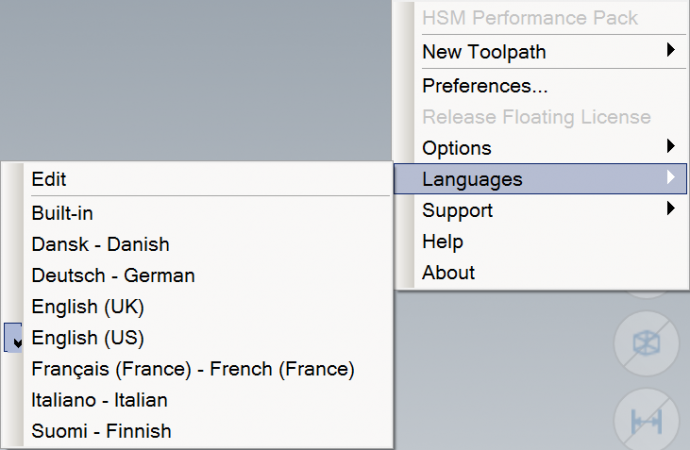
To see any special characters for the native messages (such as spaces), you can right-click in the native message field and select an appropriate character viewing mode.
Available key combinations:
- Press CTRL+SPACE to insert the native message in the localized message field (only when the localized message field has the focus).
- Press CTRL+UP to move to the previous message.
- Press CTRL+DOWN to move to the next message.
- Press CTRL+LEFT to move to previous word in the localized message field.
- Press CTRL+RIGHT to move to next word in the localized message field.
- Press CTRL+DEL to delete all characters to the right of the cursor in the localized message field.
- Press ENTER to move to the next message.
- Press CTRL+S to save the locale.
- Press F3 to continue search (to find the next untranslated message press F3 with an empty search string).
- Press DEL in the message table to delete the localized message.
Message tracking:
HSM Performance Pack can track translated messages automatically in the parameter dialog. First open the translation dialog and then open the parameter dialog without closing the translation dialog. When a tool tip is presented the translation dialog will automatically jump to the corresponding entry. You can also hold down the Alt-key to make the translation dialog jump to messages currently under the mouse pointer.
Special symbols:
HSM Performance Pack fully supports Unicode. You can translate symbols like degrees, millimeters, and separator into a symbol of your choice. Normally you should translate the symbol into the corresponding Unicode symbol. However, in some cases you may want to translate it into a different symbol.
| Description | Native message | Suggested translation |
| degrees | deg | ° (DEGREES U+00B0) |
| millimeters | mm | ? (SQUARE MM U+339C) |
| inches | in | ? (DOUBLE PRIME U+2033) |
View example translation for English (UK).
All locales stored in the dedicated translation folder (e.g. C:\Program Files\HSM Performance Pack for Mastercam\locales) are loaded when the C-hook is started.
HSM Performance Pack utilizes an id-based message format where each argument (i.e. a “%” character followed by the longest possible integer field) is substituted for a specific message built into the application. The order of the individual arguments is not significant and all arguments may occur any number of times (0 included). Reference to arguments which do not exist in the built-in message are either left in the resulting message or replaced by the empty string. Each group of two consecutive “%”-characters is substituted for a single “%”-character. Id-based messages are explicitly specified in the translation dialog.
Example:
The built-in message: My first name is %1 and my last name is %2.
The localized message: My last name is %2 and my first name is %1.
Argument 1 (i.e. %1): John
Argument 2 (i.e. %2): Quincy
Resulting message: My last name is Quincy and my first name is John.
New translation files or suggestions for alternative translations can be sent to hsm-support@cimco.com
Has the product "Adaptive Clearing for Mastercam" been discontinued?
The product called Adaptive Clearing for Mastercam has been discontinued. HSM Performance Pack has a strategy with similar machining approach called Constant Cut.
How to list operations by HSM PP version?
You can see a list of the HSMPP version used to modified/create existing HSMPP operations by choosing Modification Info available under support in the main menu.